Server Settings
The server settings can be find under the “File” Menu.
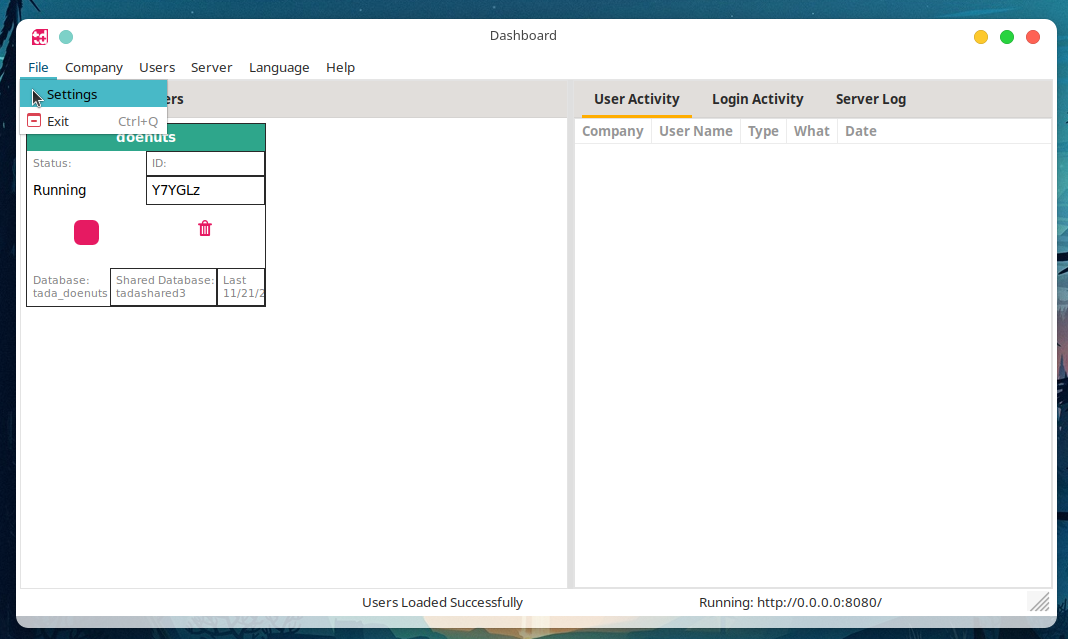
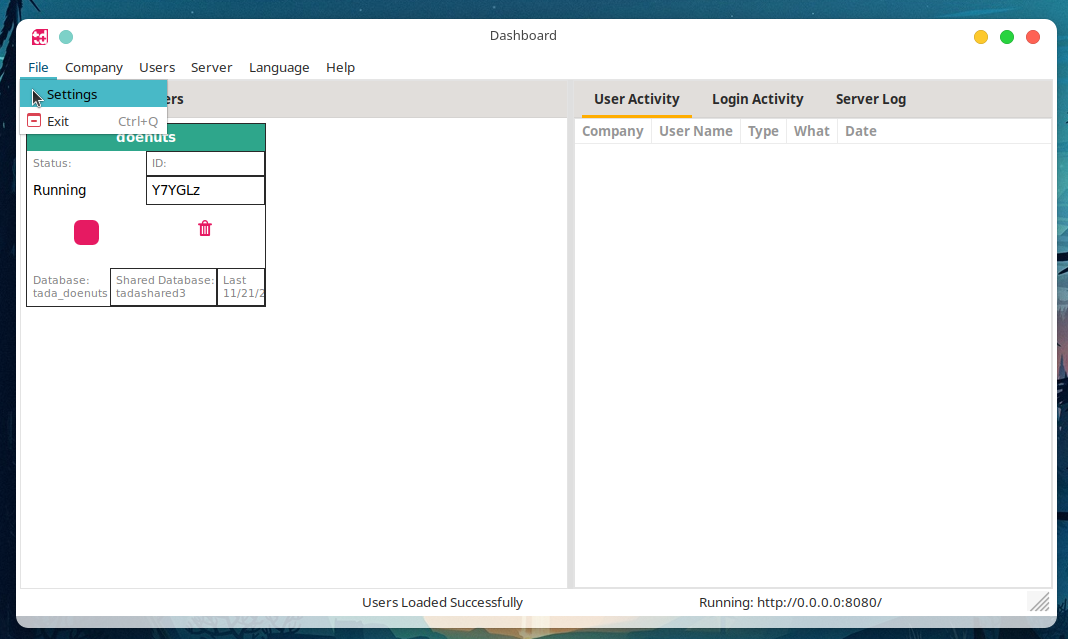
Connection Settings
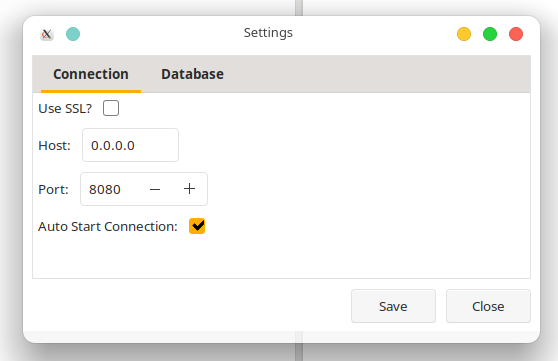
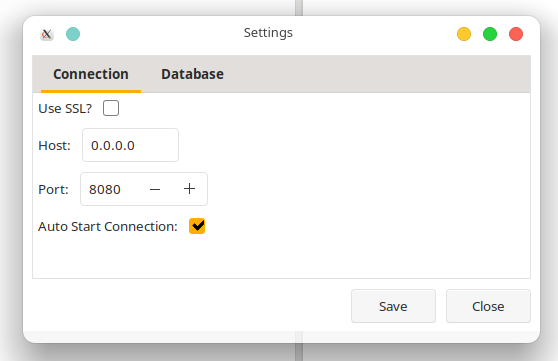
These settings are used to fine tune how the server will listen to connections.
The options are as follows:
Use SSL - Although Tada already uses a peer-to-peer encrypted connection, we can add another layer of encryption / security by using an SSL connection. A valid SSL certificate is needed to be installed on the sever machine for this to work correctly. More in depth guide on this will be released in the near future.
Host - This is the host IP address / Listening IP address that the server will use to listen for incoming connections. Use 0.0.0.0 to listen to connections from any location. 0.0.0.0 is the Default.
Port - The port that the server will uses to listen to connections. Default is 8080.
Auto Start - When the server is opened, a connection will automatically be started.
Database Settings
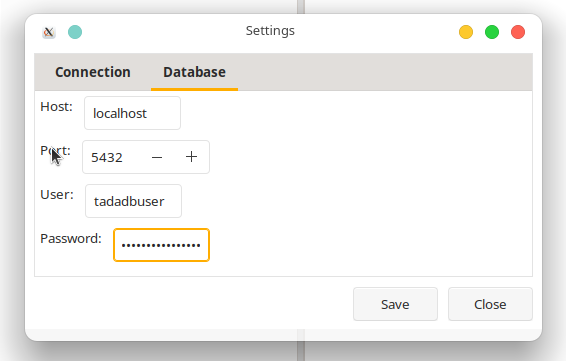
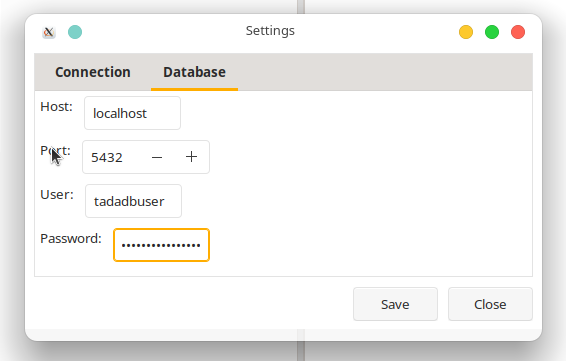
These settings are used to let the server connect to the PostgreSQL server.
The options are as follows:
Host - The host IP address of the PostgreSQL server. If the PostgreSQL instance is installed on the same machine as the Tada server, you can leave it as localhost.
Port - This is the port that the PostgreSQL server is listening to, the default is 5432, which is the default PostgreSQL server port.
User - The user that has permissions to access the PostgreSQL server to read, write and update data on it. It is recommended to create a new user on the PostgreSQL server and to not use the PostgreSQL server default administrator user.
See the following guide on how to create a new PostreSQL user: Create a PostgreSQL User
Password - The password for the above user to authenticate to the PostgreSQL server.